File Preparation Guides
File Format Guide
-
About Bitmap Images
-
About Vector Images
Also known as raster images
A bitmap image doesn’t rescale well. If blown up using a graphics program, the bitmap image becomes blocky and blurred. If reduced, it loses clarity.
A raster image usually remains the best choice for a photograph or shaded drawing.
The vector image, which uses a mathematical formula to draw a picture.
A vector image defines points and the paths that connect them to form a digital representation of the image.t
Because mathematics can be easily scaled, this type can be enlarged but still have smooth edges.
They are most suitable for typography, line art, and illustrations.
Check your document
-
It is very important to review your document’s safe margin, bleeds and trim marks prior to uploading.
-
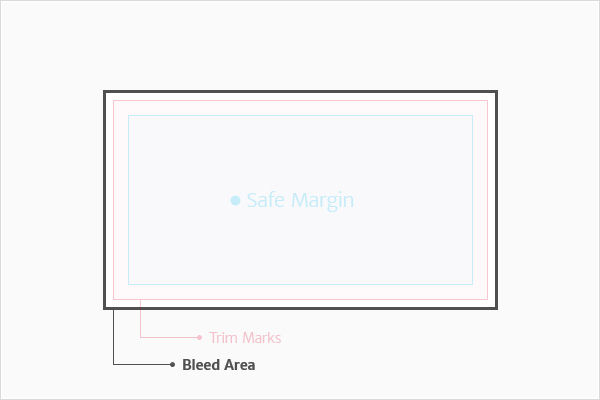
-
1. Bleed Area: The very edges of the document are called the bleed area.
-
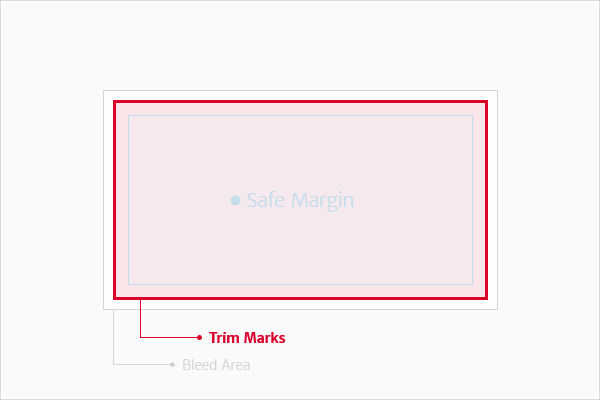
-
2. Trim Marks: The area marked by the red lines is called the trim line.
-
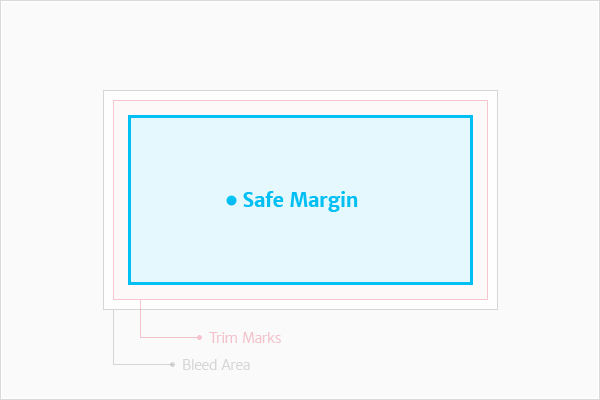
-
3. Safe Margin: The area marked by the blue lines is called the safe margin.
Common Mistakes
-
1. Not full bleed.
-
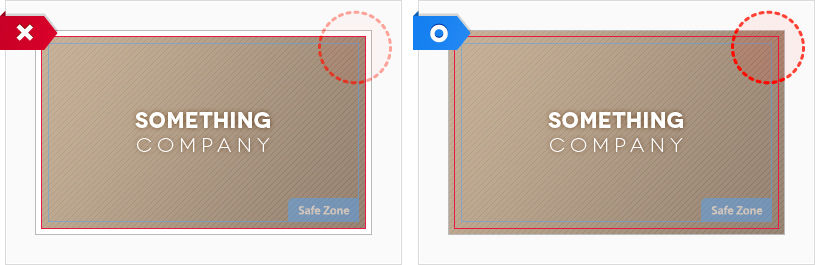
-
Correct Right: The image is extended to the edges of the document. There will be no white border showing after this is cut.
-
Incorrect Left: The image is just extended to the trim line, but does not bleed to the edge. White border may show at the edge of your document.
Common Mistakes
-
2. File is in incorrect dimensions.
-
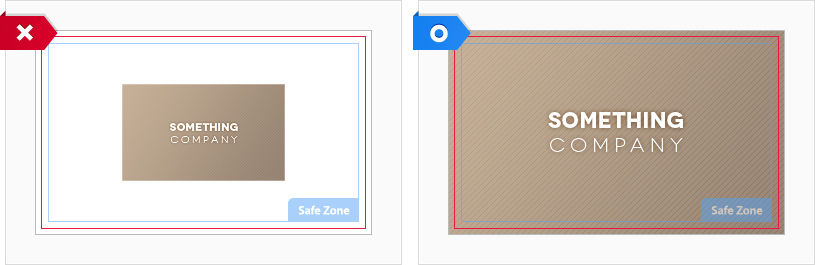
-
Correct Right: The image is extended to the edges of the document. There will be no white border showing after this is cut.
-
Incorrect Left: The image is just extended to the trim line, but does not bleed to the edge. White border may show at the edge of your document.
Common Mistakes
-
3. Out of safe zone.
-
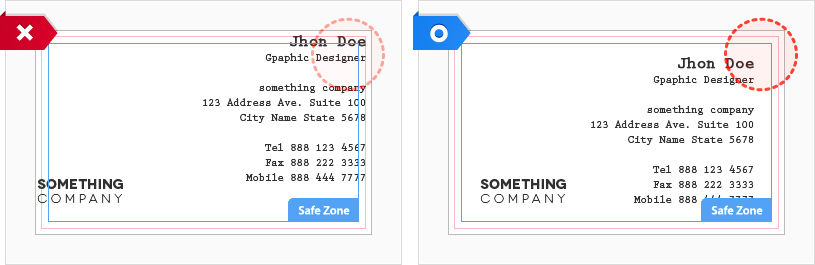
-
Correct Right: The image is extended to the edges of the document. There will be no white border showing after this is cut.
-
Incorrect Left: The image is just extended to the trim line, but does not bleed to the edge. White border may show at the edge of your document.
Common Mistakes
-
4. Low resolution.
-
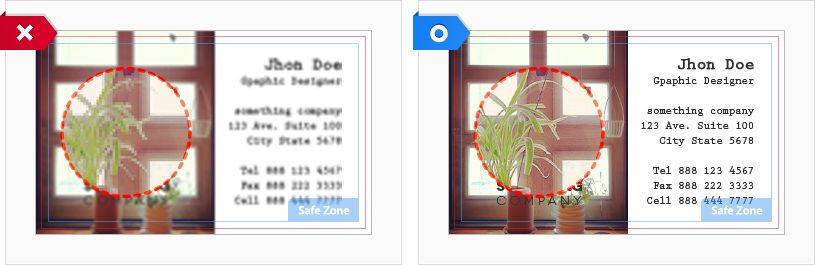
-
Correct Right: The image is extended to the edges of the document. There will be no white border showing after this is cut.
-
Incorrect Left: The image is just extended to the trim line, but does not bleed to the edge. White border may show at the edge of your document.
Common Mistakes
-
5. Difficult to read text.
-
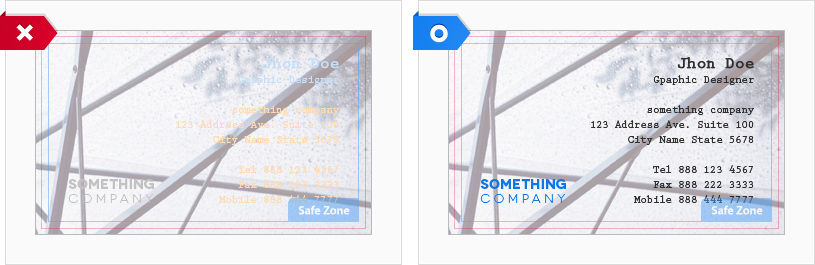
-
Correct Right: The image is extended to the edges of the document. There will be no white border showing after this is cut.
-
Incorrect Left: The image is just extended to the trim line, but does not bleed to the edge. White border may show at the edge of your document.
Common Mistakes
-
6. Placing border.
-
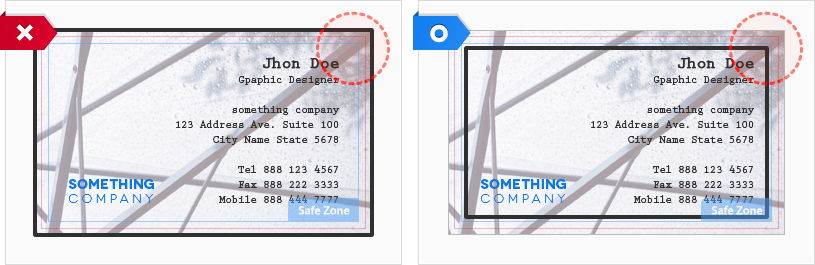
-
Correct Right: The image is extended to the edges of the document. There will be no white border showing after this is cut.
-
Incorrect Left: The image is just extended to the trim line, but does not bleed to the edge. White border may show at the edge of your document.
Common Mistakes
-
7. Unnecessary Crop Marks.
-
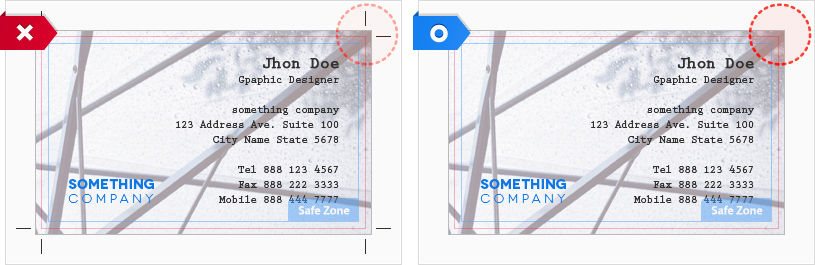
-
Correct Right: The image is extended to the edges of the document. There will be no white border showing after this is cut.
-
Incorrect Left: The image is just extended to the trim line, but does not bleed to the edge. White border may show at the edge of your document.
Common Mistakes
-
8. Mask problem.
-
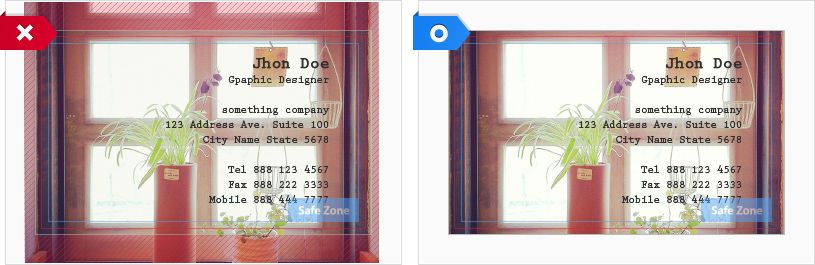
-
Correct Right: The image is extended to the edges of the document. There will be no white border showing after this is cut.
-
Incorrect Left: The image is just extended to the trim line, but does not bleed to the edge. White border may show at the edge of your document.
Ensuring your Document is CMYK
-
It is very important to check your document’s color settings. If it says “RGB”, the colors you see on screen will be much different than the printed colors.
-
How to check color settings in Adobe products
-
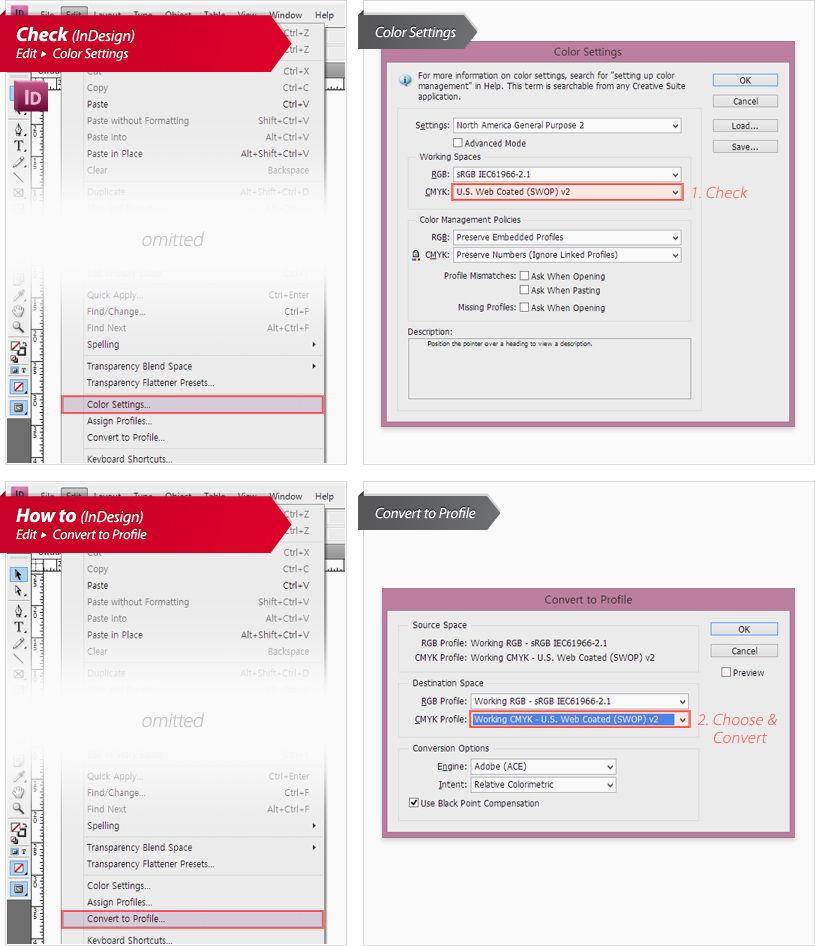
-
Adobe Indesign
-
A. Go to the Edit Menu and choose "color settings"
-
B. Make sure you are in Working Space: CMYK: 'U.S Web Coated(SWOP) v2'. The RGB value will not affect your design.
-
To Change color settings:
-
A. Go to the Edit Menu and choose "Convert to Profile"
-
B. Change the Destination Space to CMYK: 'U.S Web Coated(SWOP) v2' and click OK.
-
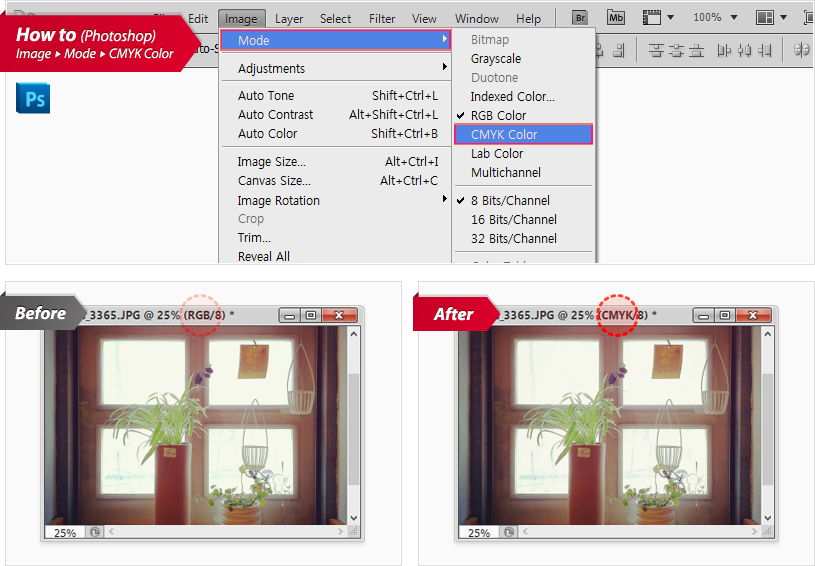
-
Adobe Photoshop
-
A. Go to the Image Menu and choose "Color Mode"
-
B. A check mark will appear next to current color mode.
-
C. Select CMYK Color
-
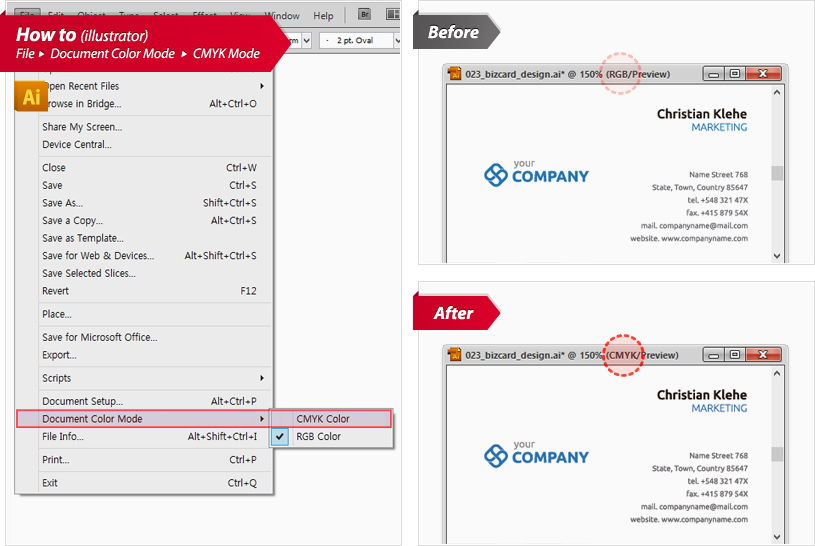
-
Adobe Illustrator
-
A. Go to the File Menu and choose "Document Color Mode"
-
B. check mark will appear next to current color mode.
-
C. Select CMYK Color.
Converting Vector Fonts to Outlines
-
Text can be converted to curves (paths) in some graphics programs. This will fix upload errors that result when fonts cannot be embedded in your file. Following this easy step will help ensure that your texy prints clearly.
-
How to Convert fonts to outlines in Adobe Illustrator.
-
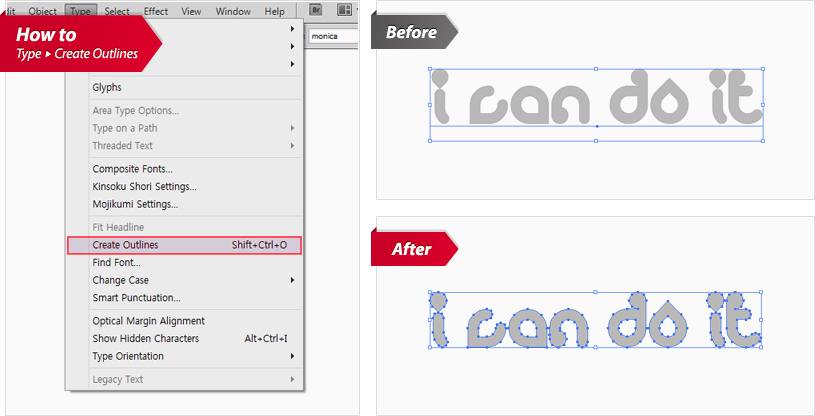
-
A. Select all the text (Control + A)
-
B. Click Type Menu > Type > Create Outlines
-
C. Text now has a outline.






